In case you’ve not been keeping up with the latest news in tech, Google recently released the second developer preview of Android O. There are some noticeable changes in this release compared to the last one. Mostly, these are visual changes and one of them happens to be emoji. For years now, the stock Android’s emoji set has retained a blob-like appearance which rather resembles the Android mascot. Android O will, when it officially releases, bring a new set of emoji instead that you’ll actually recognize. The new emoji are the ones used on almost all popular messaging services. If you were not a fan of stock Android’s emoji, you can actually install Android O emoji right now.
That is, if you have an Android device running Android 5.0 Lollipop and above, which also has a custom recovery installed at least or has been rooted with Magisk. Below you can see the difference between the new set of emoji and the old ones that carried on until the first developer preview of Android O.
Downloads
ALSO SEE...How To Enable Android 8.0 Oreo Boot Animation On Any Phone
Your device should reboot now and you are now ready to send some Android O emoji to your friends.
<
That is, if you have an Android device running Android 5.0 Lollipop and above, which also has a custom recovery installed at least or has been rooted with Magisk. Below you can see the difference between the new set of emoji and the old ones that carried on until the first developer preview of Android O.
Downloads
- Flashable Zip – Flashable-AndroidO-NotoColorEmojiReplacer.zip
Requirements
- Custom recovery such as TWRP recovery {How to flash custom recovery}
- To install the new emoji, download one of the zips above.
- Boot your device into recovery mode.
- In the TWRP menu, select Backup if you’re flashing the normal zip and then select the system partition. Swipe right to initiate the backup process.
- Select Install in the TWRP main menu and browse to the downloaded zip file.
- Select it and then swipe right to flash the zip. Both the Magisk module zip and the normal flashable zip can be installed like this.
- Once the installation is complete, tap Reboot System.
ALSO SEE...How To Enable Android 8.0 Oreo Boot Animation On Any Phone
Your device should reboot now and you are now ready to send some Android O emoji to your friends.
<















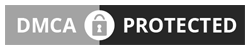
No comments So Far...Post Yours
After dropping your comment, It will appear immediatly. Spam will be automatically deleted
Your comment(s) are appreciated. If you are finding it hard to comment, See How To Comment In Goodiestech Blog HERE
You want to get notified when i reply your comment? Kindly tick the Notify Me box.