System error 5 occurs when there is an issue with the ‘permissions’ used to access another computer system. This error is quite common, occurring at various times while using the computer. In most cases the end user will be greeted or presented with the error message when they attempt to access data from another system on their network.
The error message typically looks like one of the following:
• System Error 5 has occurred
• Access is denied
What Causes System Error 5?
There are so many different reasons why this error occurs, with the most common reason being that the Windows User Account Control (UAC) is not granting the correct permissions to the local machine. It’s this area of the operating system that is tasked with controlling all the user account information, thus, ensuring that this component is working as it should is vital, not just for fixing this error but for forestalling any future issues. In addition to the UAC, the other reasons are as follows:
There is a time synchronisation issue.
The computer lacks the appropriate permissions to access the remote computer.
There is a third-party firewall program blocking access to the remote computer.
The Active Directory has experienced an error.
How Do You Fix It?
There are several things that you can do, so I’m going to start with the most effective solution and work my way down:
√ Change LocalAccountTokenFilterPolicy Registry Key
There is one very effective way around this problem, which involves altering the value of the LocalAccountTokenFilterPolicy registry key. This will ensure that the appropriate credentials are passed between the two systems that you are trying to make a connection with. Anyway, in order to use this method, simply do the following:
Note: The Windows registry is a very sensitive area of the computer, so tread with caution, as it is very easy to irreparably damage your operating system here.
1. First, boot into one of your computer systems with full administrative rights.
2. Then press Windows Key + R, to open the Run Command box, then type regedit into it and click on OK.
3. Once the Registry Editor loads up, navigate to the following path:
HKEY_LOCAL_MACHINE\SOFTWARE\Microsoft\Windows\Cur rentVersion\Policies\System
4. From here, locate the LocalAccountTokenFilterPolicy registry key, and then double click on it.
5. Once you’ve double clicked on it, an Edit DWORD Value dialog box will appear, simply put 1 into the Value data box, and then click on OK.
6. Lastly, restart your computer.
√ Check PCs Date and Time
Another major cause of system error 5 and many alike, is the time, as computers have a tendency to get very confused if the times are all mixed up. Running a computer with an incorrect time can and typically does manifest itself in various negative ways. Random errors are a very common occurrence of such a situation. So, in order to ensure that this is not the cause of the error, you should access the time settings, by double clicking on the time icon in the bottom right hand corner, and then check that both the date and time are correct.
√ Scan For Viruses
Viruses are a major problem for computer systems, as they are known to cause a plethora of different problems today. One possibility is that a malicious file has gotten onto your computer and has corrupted important system files required by the operating system to function correctly. In situations like this, errors can and typically do manifest themselves, system error 5 may be just one of a series of errors you are experiencing or set to experience, if you do not act now.
To rule out a malicious file being the culprit; you will need to run a full scan of your system. Assuming you already have a virus scanner running on your computer, I say go ahead and do that, otherwise, I’d recommend you looked into the various antimalware tools, such as Malwarebytes and SpyHunter, as they are very effective at tracking down and removing the kinds of viruses that can cause such errors.
--AUTHOR INFO—
Uchenna Ani-Okoye is a former IT Manager who now runs his own computer support website Compuchenna.



























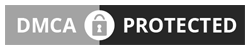
No comments So Far...Post Yours
After dropping your comment, It will appear immediatly. Spam will be automatically deleted
Your comment(s) are appreciated. If you are finding it hard to comment, See How To Comment In Goodiestech Blog HERE
You want to get notified when i reply your comment? Kindly tick the Notify Me box.