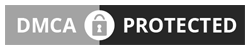At GoodiesTechs Blog, we talk about apps, various types of apps. Apps that are a must have, apps that will make day to day life easier, apps that are worth rooting for and so on. However, today we are going to address a very different type of topic. We will be talking about a different set of apps. We will be talking about apps that one should not have on his/her smartphone. Why? Well because they are useless and make the system unstable. Read further to find out.
These type of apps were useful 4-5 years before when Android had Kitkat running as its latest OS. At that time, Android wasn’t good at managing its system efficiently. But now as of today, the devices are running Marshmallow and Nougat. The apps mentioned below will only cause trouble and make the system unstable. They were sure helpful in the past but now they are nothing but history.
5 Types Of App You Should Stop Using Now
1. Battery Saver Apps
None of the battery saver apps available in the Google Play Store are any good for our devices. Why? Well, the main reason they don’t do what they say. Battery saver apps will only drain your phone’s battery more by running in the background. Moreover, they will consume RAM and make the system a whole lot slower especially if you are running a low-end processor under the hood.
Let me actually tell you what battery saver apps do to boost our device’s battery life. The answer is nothing. The reason is simple they start to kill apps running in the background to prevent battery consumption. However, the point is useless because the apps will automatically reopen anyway. See that is how the Android system works. The only way to increase battery life is to decrease the demand for energy by the Android OS and all the apps and services running in the background. This is impossible especially if you have no technical knowledge on how the Android system functions. Plus it will require root access.
So here is the question, is there any way to increase battery life? Well, possible solutions include removing battery savers and keeping the apps that you really use. Uninstall the apps that you don’t need, this will surely spare you some extra battery life.
ALSO SEE...Checkout The Fastest Android Browser - Puffin Browser
2. RAM Clearing Apps
Like battery savers, these apps are useless too. They not only consume RAM by running in the background but they also impact the battery life. This leads to slower performance and frustration. RAM clearing apps
Force Stop the apps and services running in the background which again will reopen. This consumes RAM as well as battery and makes the OS unstable. If you are a user who loves to do multitasking then you should uninstall these types of apps right away. Android is efficient in managing itself and knows what apps and services to run in the background.
3. Cleaner Apps
Cleaner apps are the only types of apps that work. However, you should make your choice correctly. Cleaner apps like Clean Master offer much more useless features other than cleaning. Not to mention the advertisements that can increase your data usage without a warning.
A Cleaner app is meant to clean cache. This can be beneficial if done once in a month but not more frequently than that. For example, let’s say you have a huge collection of pictures in Google Photos. They are all backed up in the cloud. Now open the app and scroll down. You will find that the pictures will be loading. After the photos have loaded, close the app. Open it again and scroll down. This time the pictures will load instantly. This is because of cache. Cache is basically an auxiliary memory through which high-speed data retrieval is possible. Now, reopen the app and scroll down but this time first clear the cache using your cleaner app. The pictures will take more time to load this time.
The above was an example related to Google Photos but actually, every app has some dedicated cache memory through which data can be accessed at high speed.
CCleaner is the best app for clearing cache available in the Google Play Store. It is free and gets the job done neatly.
4. Antivirus Apps
Unlike PC our Android device is a lot more safe and secure. Thanks to the developers at Google. Antivirus apps are useless as apps are generally downloaded from the Play Store. Google Play Store is a completely safe place to download the apps from.
Antivirus apps are only useful if one often downloads apps from external links that, is, other than the Google Play Store. Therefore, antivirus apps will be simply sitting in the app drawer, running in the background consuming both RAM and battery.
ALSO SEE...Remove Malwares, Trojan and Virus From Your SmartPhone With This App
5. Bloatware
Now, these apps can be of various types and I know not all of them can be uninstalled. However, they can be disabled. Open
App Drawer» Settings» Apps» 3 Dots» Show System» Bloatware App» Disable/Uninstall. The only reason to do this is that sometimes the manufacturer provides their own music or messaging app. However, we want to use something different. In this case, the pre-installed app will become a bloatware and just sit in the app drawer. Therefore, it is fine to disable them. Disabling an app will prevent it from consuming the battery and the RAM.
Some users may not agree with us. In that case, I would suggest trying any of the methods above and they will come to know the difference. I’m sure you will notice smoother performance with increased battery life. So, were you using any of the apps mentioned above? If so, did you uninstall it? What was the result? Let us know in the comments below if this article was of any help to you.

































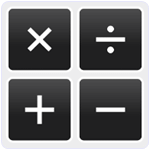 It is recommended in all android apps for Engineering Students which is available on Google Play store. It is a scientific calculator which can perform many types of calculations like log, algebraic, unit conversion, physics constants table, Angle values etc. It can remember ten memory places result history. It can also perform octal, Binary, hexadecimal conversion. It has extended 32 bit precision. Approximately 50 million user download this app.
It is recommended in all android apps for Engineering Students which is available on Google Play store. It is a scientific calculator which can perform many types of calculations like log, algebraic, unit conversion, physics constants table, Angle values etc. It can remember ten memory places result history. It can also perform octal, Binary, hexadecimal conversion. It has extended 32 bit precision. Approximately 50 million user download this app.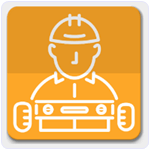
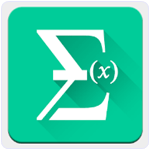 It is one the best in all Android apps for Engineering students. It is a light weight Android App with easy to see use interface. It contain all the Engineering Mathematics formulas. Now we do not need to remember complex mathematics formulas. With the help of this Android app we can easily use any mathematics formula when we need without searching in books or on internet. It is also good for Engineering Students. Approximately 0.1 million user download this App.
It is one the best in all Android apps for Engineering students. It is a light weight Android App with easy to see use interface. It contain all the Engineering Mathematics formulas. Now we do not need to remember complex mathematics formulas. With the help of this Android app we can easily use any mathematics formula when we need without searching in books or on internet. It is also good for Engineering Students. Approximately 0.1 million user download this App.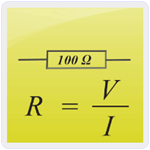 Electrical Engineering is popular Android app for Electrical Engineers and Students. This app is divided into three different components Electrical Calculator, Electrical formulas and Electrical Circuit. We can easily determine the relationship between the work, power and energy. We can calculate the current, voltage and resistance. It also provide the built in formulas for calculating the series or parallel resistance. We just only need to type the resistance. Approximately 1 million user download this App.
Electrical Engineering is popular Android app for Electrical Engineers and Students. This app is divided into three different components Electrical Calculator, Electrical formulas and Electrical Circuit. We can easily determine the relationship between the work, power and energy. We can calculate the current, voltage and resistance. It also provide the built in formulas for calculating the series or parallel resistance. We just only need to type the resistance. Approximately 1 million user download this App. Software Engineering app is basically designed to know the basic concept of software Engineering for Computer and IT students. This app will go through the process of software designing and development. It provide more than 150 topics of software Engineering which are arranged according to chapter wise. It provide easy to use interface with attractive look. Approximately 50 thousand user download this app.
Software Engineering app is basically designed to know the basic concept of software Engineering for Computer and IT students. This app will go through the process of software designing and development. It provide more than 150 topics of software Engineering which are arranged according to chapter wise. It provide easy to use interface with attractive look. Approximately 50 thousand user download this app.