In fact, all bloggers must have faced this issue but some of them think the solution is by parsing the Adsense code, NO! It can't be resolved in that way, you only have to edit or modify the Adsense generated asynchronous code otherwise, you will keep receiving the same error when trying to save it.
ALSO SEE...Google Announces Changes In Adsense To Help Website Publishers
Now, the solution is here to fix the async error message while integrating Adsense code in your template. You just have to modify the JavaScripts Adsense code. As shown below.
Normal Adsense code;
<script async src="//pagead2.googlesyndication.com/pagead/js/adsbygoogle.js"></script>
<script>
(adsbygoogle = window.adsbygoogle || []).push({
google_ad_client: "ca-pub-5780971656260898",
enable_page_level_ads: true
});
</script>
Modified Adsense code;
<script async="async" src="//pagead2.googlesyndication.com/pagead/js/adsbygoogle.js"></script>
<script>
(adsbygoogle = window.adsbygoogle || []).push({
google_ad_client: "ca-pub-5780971656260898",
enable_page_level_ads: true
});
</script>
Method 2
This method is only for those using blogger. If you fill the first method is too complex for you, then you can use this method.
1. Go to your blogger dashboard and click on Layout
2. Click on add new gadget
3.Select HTLM/Javascript
4. Paste the code in the box
This is how I modified it. Just add ="async" to the normal adsense code. Then, paste the modified Adsense code into your blogger template and Save.
Is it helpful? Do you encounter any problems or issues while trying to fix Async error? Kindly ask more questions and if it works for you, kindly share your experience!



















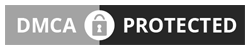
You are highly welcome
ReplyDeleteIf you add the code via html/javascript, google will still recognize it
ReplyDeleteOk. Thank you. i'm still waiting for their reply tho
ReplyDelete