Best Setting for PPSSPP Android: Highest FPS, Tested with God of War
Follow the below Best Setting for PPSSPP Android to get Highest FPS which is mainly tested with God of War game. This setting include some tuning in graphic, audio, controls and system option to play PSP games on PPSSPP Emulator smoothly in android phones.
Go through the below Best Setting for PPSSPP Android as mentioned in the given section.
Go to Game Settings option and select the below configuration.
Below is the best setting for PPSSPP, I’ve figured out with so many attempts, testing, and experiments to achieve high FPS as possible, I hope it will work for you as well.
1# Graphics
In this section we cover some major settings that should bring good graphics, and smooth performance. Since, the performance varies from device to device, it would be a good try out some changes on your own.
Under Rendering mode, Tap on Mode and select buffered rendering.
Keep off the Frameskipping option, and un-check the Auto frameskip. That helps to ensure a smooth gaming experience.
There are two more settings under this panel. Check the Prevent FPS from exceeding 60 and put 0 values in alternative sped (in %, 0=unlimited).
There you several options to configure PPSSPP’s graphics appropriately. For better performance, we keep Postprocessing shader Off.
However to make graphics more smoother, one can choose “Bloom” under Postprocessing shader (it may affect performance).
Next, enable the Immersive mode to get full-screen display.
Here comes the most important aspect that gonna boost the entire performance of PPSSPP Emulator. Changes to these settings affect performance directly.
We had many trails, and tests to bring these settings.
Try with 2x Rendering resolution. It brings impressive graphics and supports stable gameplay too.
Note: If your device is kind of low-specs or if you see low performance, then go for 1x
Rendering resolution.
That should bring performance to its peak. Chose Display Resolution as mentioned in the above image.
Further, make sure to check Mipmapping, Hardward transform, Software skinning, Vertex Cache and Lazy texture caching (speedup).
Try to make your own settings by keeping on or off these settings.
Since we already setup with 2X rendering resolution, there is no need of using Textures scaling and filtering.
Just keep’em off all the time.
Just like performance settings, these settings play a very important role when it comes to smooth, and stable performance.
Under these settings, just check following two options:
- Timer Hack – improves FPS significantly.
- Disable alpha test – best for PowerVR powered phones. It takes advantage of PowerVR’s graphic chips for better graphics.
Don’t make any changes to these settings. They work for most of the devices.
To check the frame rate of games, it is recommended to choose FPS counter. Once you have it enabled, while playing the games, it overlays an information such FPS on current time basis.
Just put FPS under Show FPS counter and let other settings untouched.
2# Audio Settings
Still, this emulator fails to render the audio part appropriately. If you enable it, the outcome is found to be quite noisy, lagging or something that may irritate you.We recommend to try your own too if it works or not. In our case, it didn’t work with God of War, but works for many other games such as DBZ, and Naruto.
So while playing GOW, we kept this option disabled, and we recommend the same.
3# Controls
Thought, it totally depends upon a user how he/she would prefer the control. Still, we are excited to share our implements.To play God of War extensively, you need to access R1 and L1 buttons on the Go. To make use of only right hand (or left), we have overlapped, these two buttons as shown in below screenshot:
Make further changes as per your comfort.
4# Tools
Under this panel, there is only one thing that we gonna change. Actually, these options come helpful for developers for development purpose.For ordinary users like us, they’re nothing.
This option basically helps emulator to choose between two different recompilation features. Just Tap on Tools, under it, look for Developer Tools.
Tap on it. Next, under CPU Core select Dynarec (JIT) (something similar).
Selecting this feature, make sure to bring out the maximum outcomes, best PPSSPP performance.
5# System Settings
Under this panel, there are several major options to configure PPSSPP emulator appropriately, and optimize for better performance.A few changes may affect performance drastically. So we recommend to go for Trail and Error method. Try to make your own settings or just lookout for one that we have mentioned here:
It is important to keep Fast memory (unstable) checked. It works on most of the Android phones, irrespective of their hardware. That means, it can help to improve overall performance.
Multithreaded (experimental), well we keep it off most of the times. We had no preferable outcomes with it. Try it out yourself, it it works or not. Since, this Emulator varies device to device, it might worth a try.
I/O on thread, just let it checked, and under I/O timing method, select Simulate UMD delays or Fast (lag on slow storage) (for low end device. These two add a little bit of smoothness to overall gameplay!
Let Force real clock sync (slower, less lag) remains unchecked.
And let other options unchecked.
However, you may own change settings to tune it more better as performance device to device may differ for different settings. I hope this settings helps you for better game play of the PPSSPP emulator on your Android device. You’re most welcome to share your best setting as well, your comments and suggestions are greatly appreciated.
Ending Note!
That’s it for now, friends! Here come the end to this article. I hope you like this Tutorial Guide. Do not forget to share this blog with your friends on Facebook, Twitter, Google Plus or any other social profiles. If you face any problem regarding Best Setting for PPSSPP Android: Highest FPS; feel free to contact me by commenting below. I will try to get back to you as soon as possible. See you next time with another interesting Tutorial Guide.Remain blessed.














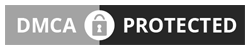
No comments So Far...Post Yours
After dropping your comment, It will appear immediatly. Spam will be automatically deleted
Your comment(s) are appreciated. If you are finding it hard to comment, See How To Comment In Goodiestech Blog HERE
You want to get notified when i reply your comment? Kindly tick the Notify Me box.