My previous post was about ROOTING-ITS ADVANTAGES AND DISADVANTAGE and am sure every new user would like to root his/her phone.Well rooting is very easy in android version 4.4 downwards,and a little bit had from version 5.0 - 7.0.
So, am going to classifly the methods of rooting in two steps:
- HOW TO ROOT ANDROID OS VERSION 4.4 DOWNWARDS
KingRoot – Android APK is easiest and most efficient root tool there is! If convenience is something you seek, then KingRoot APK provides you fast and simple rooting process without Windows PC. Just use your device and follow simple steps on screen to get it rooted within minutes.
This method is quite easy.just follow the steps below and you will get your phone rooted within 1minuet
#ROOTING WITH KING ROOT-
- Download king root from here
- Have a data subscription and open tke app
- The app will search if you have root access,if not,a botton with kgROOT will appear ,then click ROOT
- The rooting process takes about 1minute to complete so you have to be patient
- After the process,you will see the success result,then reboot your device.
- download root checker from here to verify if the phone was rooted sucessfully.
- HOW TO ROOT ANDROID VERSION 5.0 UPWARDS
Android developers improved the security system in android version 5.0 upwards making them impossible to root with one click root tools but i have come up with a way to root the phone.
- Firstly,you have to flash twrp recovery image of your phone.CLICK HERE to see how to do that.Then google for the twrp recovery image of your phone.
- download SuperUser zip file here .(this is the main file that does the rooting)
- Now switch off the phone (still with battery inside)
4. Next flash the TWRP recovery.img to the phone using this SP Flash tool
5. Boot the phone into recovery mode using Volume up button + Power button
6. If you get a prompt asking you to swipe to allow TWRP modify the system partition then go ahead and swipe. To swipe, place your finger on the green circle then slide it to the right
7. In TWRP recovery, tap Install
8. Navigate to the location of the SuperSU.zip and select it
9. Swipe to confirm flashing of SuperSU.zip and wait till flashing is complete
10. Reboot the phone normally
Android developers improved the security system in android version 5.0 upwards making them impossible to root with one click root tools but i have come up with a way to root the phone.
- Firstly,you have to flash twrp recovery image of your phone.CLICK HERE to see how to do that.Then google for the twrp recovery image of your phone.
- download SuperUser zip file here .(this is the main file that does the rooting)
- Now switch off the phone (still with battery inside)
4. Next flash the TWRP recovery.img to the phone using this SP Flash tool
5. Boot the phone into recovery mode using Volume up button + Power button
6. If you get a prompt asking you to swipe to allow TWRP modify the system partition then go ahead and swipe. To swipe, place your finger on the green circle then slide it to the right
7. In TWRP recovery, tap Install
8. Navigate to the location of the SuperSU.zip and select it
9. Swipe to confirm flashing of SuperSU.zip and wait till flashing is complete
10. Reboot the phone normally













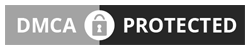
No comments So Far...Post Yours
After dropping your comment, It will appear immediatly. Spam will be automatically deleted
Your comment(s) are appreciated. If you are finding it hard to comment, See How To Comment In Goodiestech Blog HERE
You want to get notified when i reply your comment? Kindly tick the Notify Me box.